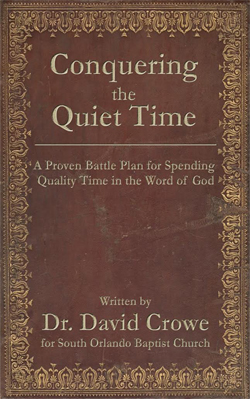Conquering the Quiet Time Book
Click on the following link or book cover to access the dropbox folder and download the book and other resources:
Click here to download – “Conquering the Quiet Time – A Proven Battle Plan for Spending Quality Time in the Word of God.”
Instructions –
MOBI File – Use this eBook file format if you have a Kindle product.
To add a MOBI file to your Kindle:
- Download the conquering.mobi file onto your computer.
- Turn your Kindle on.
- Connect your Kindle to your computer using a USB cable.
- Drag the MOBI file to the Kindle icon on your computer desktop.
- Wait for the USB Activity Indicator on your Kindle to stop flashing.
a. PC Users – “Safely Remove Mass Storage Device”
b. Macintosh Users – “Eject” the Kindle from your computer - Unplug the USB cable from your Kindle. The Ebook should now appear in your Kindle Library.
EPUB Format – This file format can be used on Sony Readers, Nooks, and iPads/iTouches/iPhones. Please note that most smart phones and other eReaders use the EPUB format. Please refer to your device User Manual for specific instructions.
To add an EPUB file to your iPad/iTouch/iPhone:
- Download the conquering.epub file onto your computer.
- Download the free iBooks app to your device. This is available from the App Store.
- Connect your device to your computer.
- Open iTunes (make sure you have the latest version).
- Click on “File,” then “Add to Library”
- Find the EPUB file you just downloaded, highlight it, and click “Open.”
- Select the desired device in the Devices drop down on the left hand side.
- Go to the Books tab and make sure the “Sync Books” box is checked.
- Sync your device and the book will appear in your bookshelf.
To add an EPUB file to your Nook:
Download the EPUB file onto your computer.
- Download the conquering.epub file onto your computer.
- Connect your Nook to your computer using the USB cable. The device will appear as a removable disk under My Computer for Windows users, or Finder for Mac users.
- Drag the downloaded EPUB file over to the removable disk.
- Eject the Nook from your computer and disconnect the USB cable.
- Tap “Go to My Documents” on the Nook’s touchscreen to open and read your ebook.
To add an EPUB file to your Android Phone/Tablets:
- Download the conquering.epub file onto your computer.
- We recommend using the Alkido Book Reader application that is available for free on your phone/tablet Marketplace.
- Put the file onto your SD card/Phone memory by connecting your phone to your computer with the USB cable.
- With the Alkido application, select the Home icon and then select SD card.
- The EPUB file you downloaded should be in the “Download” folder. Select import into Alkido.
To add an EPUB file to your Sony Reader:
- Download the conquering.epub file onto your computer.
- Connect your Sony Reader to your PC or Mac using the USB cable.
- Using the Sony Reader Library software, transfer the downloaded EPUB file onto your reader.
- When the EPUB file has been copied, unmount or eject your Sony Reader and disconnect the USB cable.